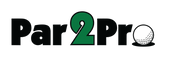Written by Trackman 2025-08-19
For simulator facilities in the northern hemisphere, the busiest months of the year are just around the corner. Whether you’re running a single bay or a multi-sim facility, a smooth indoor season starts with a solid foundation — and that means checking your hardware, getting familiar with what’s new, and tightening up your installs.
Trackman Support is a designated team committed to resolving technical issues, while ongoing maintenance is a shared effort between you and Support. Learn how best to work with Support here.
We recommend clicking through to the linked Help Center articles and bookmarking this blog post for easy access during the coming weeks.
Priority 1: Avoid setup mistakes that cause downtime
We’re still seeing a lot of disconnection issues that trace back to basic setup errors. These are easy to fix — and critical to avoid.
-
Make sure your PC is set up correctly.
How to set up a PC -
Hardwire Trackman devices directly into the motherboard. No USB-to-Ethernet adapters.
Disconnections on TM4 | Disconnections on TMiO -
Connect your monitors directly to the GPU (Nvidia card). If you plug into the CPU, your system wastes resources.
Connecting Your Display Monitor Correctly -
Use a PC that meets the recommended specs. Cutting corners here leads to lag, freezing, and performance drops.
Required PC Specs For Trackman 4 & Trackman iO -
Reboot your devices regularly. For Trackman 4 and Trackman iO, we recommend rebooting every day or two. For your PC, once a week is OK. This simple maintenance task helps keep your tech running smoothly.
Rebooting Your TM4 | Rebooting Your TMiO
Good to know: What’s new this season
We’ve rolled out (and are rolling out) several new features across multiple modes. Make sure your staff is up to speed.
-
Personalized aiming – Adds aim indicator for tee shots using a player’s Map My Bag data
-
Performance Center enhancements – Now includes tee shots + upgraded course environment
-
Hit When Ready – Take your next shot on Range while the previous one is still moving
-
Biomechanics / Studio 3D – Advanced swing coaching tools (limited rollout, stay tuned for more details)
-
Social Events (previously "Guest Tournaments") – Now available across course play and casual games, allowing people to play as guests and appear on leaderboards
-
Shuffle Golf – A CTP-inspired, surprise-packed game to engage players of all levels
Behind the scenes: What we’re working on
Our team continues to improve support tools, reduce troubleshooting time, and help you run more stable sims.
-
Hardware mapping + proactive alerts – We know your setup, and we’re flagging issues faster
Read more:
Touchscreen Not Responding
How to Troubleshoot Overheating
Projector Not Detected/Black Screen
Disconnections on TM4
Disconnections on TMiO -
Quick log file collection – Speeds up diagnosis and support resolution
-
Tighter install standards – All new installs are mapped and logged
Read more:
Overview of Installation Instructions & Videos For The Trackman iO
Trackman iO Simulator Setup
Trackman 4 Simulator Room Dimension Requirements -
Disk space relief – Site-server rollout will free up PC storage
Read more:
Manual on Moving Shot Analysis Videos To An External Drive
Low Disk Space Error Message -
Camera auto-connect – Returns camera phone connection after undock
Read more:
Camera Auto-Connection -
Better club data pick-up – Improved from 83% → 90%+
The last word
Don’t wait until bays are fully booked to deal with any problems. Do the maintenance today, update your PCs, review your setups, and prepare your staff.